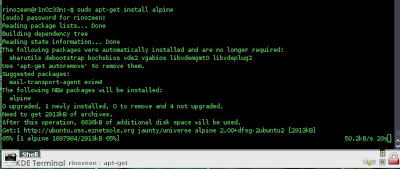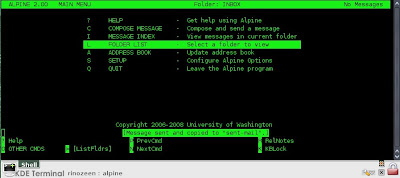so..... we can start it now.
open terminal and type "alpine" to start the application
type in your password to get the inbox ready.
now choose "COMPOSE MESSAGE" by pressing "C" without quotes.
type
alpine >> password >> c
fulfill the form.
and to attach any file , we have to press "ctrl+J"
if you remind the file to be sent already, then just type in the address. For example i want to send a document called rinozeen.doc at Desktop.. then i'll just have to put
~/Desktop/rinozeen.doc
if you cant remember, no worry cause we can press "ctrl+tab" to find the folder.
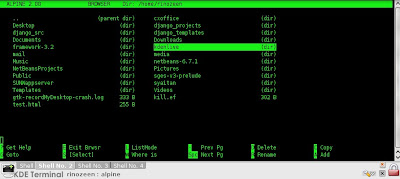
then insert any comment and press "enter" (without quotes)
it should look like this
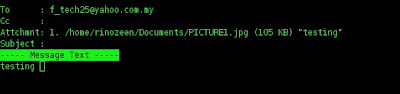
put some message in the body and press "ctrl+x" and press "y" then you are done ... :D