Hello readers, just to say HAPPY NEW YEAR 2010! hope this year will be better than last year.
Google Live Review
This time , is a little review of Google Wave. I’ve watched the video on the conference of Google Wave demonstration at this page . It is very shock for me in the middle of the preview. What shocked me?? it is OPEN SOURCE !!!
The reason for me to shock is because of the product. I can say Google Wave is something very very interesting for us to use. It is great for any conversation , and also for work. At the first of the demonstration , they said “you will forget that the application you are using is a browser” and it is true.
What does Google think about wave??
why is it called ‘wave’ ? they define wave as
- A wave is equal parts conversation and document
- A wave is shared
- A wave is live
Google Wave is suitable for our living tasks and also for works. It covers we can use it to
- group projects
- photo sharing
- meeting notes
- brainstorming
- and also an interactive games
Why Google Wave is cool ?
1. you can drag and drop stuff like pictures in your browser just like dragging picture in instant messaging program while you are chatting.
2. enhanced spell checker , even can call it word checker. if you type
“ it has bean a logn time for me not eating been soup ” ,
Wave will correct the sentence to
“ it has been a long time for me not eating bean soup ”. 8)
3. easy description of map. while you have conversation , and you want to talk about any places. there is a button for map, where you have to put the place name , and Wave will preview the location we searched. easy.
4. REAL-TIME-CHANGE in Blogger. Let say , if you have dragged a picture in blogger, and you want to edit the name, you can do it in Google Wave and the change will be done on the spot during the editing.
TIMELINE FOR DOCUMENT collaboration!!! – you have a document that can be edited by a group of user. this function will allow us to keep track of the following change of the shared documents.
A REAL-TIME-TRANSLATION when having a conversation with people who is really bad in your language.
If you feel free, watch this video and share your thought in comment! thank you :)
What The Fun!! Comic You must’ve read
This is a fast post.I’ve found this website from my friend .. It is pretty cool, very funny. a one-person-handle website called http://theoatmeal.com/ . I really cant stop laughing when read some of his illustration and the crazy explanation. These links are my favourite link,
How a web designer goes straight to hell
Why i’d rather be punched in the testicles than call customer service
Why it’s better to pretend you dont know anything about computers
and
Have a fun! :D
(How To) Renaming Partition Volume Label
I have some trouble when i tried to rename the volume of my disk. after make some study on it, i've found the solution.
1. recognize the disk
sudo fdisk -l
the output should look like this
Disk /dev/sda: 160.0 GB, 160041885696 bytes
255 heads, 63 sectors/track, 19457 cylinders
Units = cylinders of 16065 * 512 = 8225280 bytes
Disk identifier: 0xb003b003
Device Boot Start End Blocks Id System
/dev/sda1 * 1 6375 51200000 83 Linux
/dev/sda2 6385 11570 41649152+ f W95 Ext'd (LBA)
/dev/sda3 11570 18493 55608997 7 HPFS/NTFS
/dev/sda4 18494 19409 7357770 83 Linux
/dev/sda5 6385 11570 41649152 7 HPFS/NTFS
from here , i can recognize which part of my partition i'd like to rename. In my case, i'd like to change the name at
/dev/sda3 11570 18493 55608997 7 HPFS/NTFS
2. Create Directory
now i have to create a new directory inside /media with name partition2
sudo mkdir /media/partition2
3. Edit /etc/fstab
better for us to play safe by creating a backup for the file fstab at any directory. In this case , i choose to place it at the same directory as current fstab file.
cp /etc/fstab /etc/fstab.old
ps : cp command is "copy" task
open with any text editor, for example gedit.
sudo gedit /etc/fstab
you should see something like this
proc /proc proc defaults 0 0
# Entry for /dev/sda1 :
UUID=4b5408bd-8826-400b-9456-f58802583f27 / ext4 relatime,errors=remount-ro 0 1
/dev/scd0 /media/cdrom0 udf,iso9660 user,noauto,exec,utf8 0 0
/dev/sda5 /media/New\040Volume ntfs-3g defaults,locale=en_US.UTF-8 0 0
In this case, i am going to rename a partition from /dev/sda3, so i add this line
/dev/sda3 /media/partition2 ntfs-3g defaults,locale=en_US.UTF-8 0 0
ps : if it is already exist, modify the code. dont worry , you have create the backup.
4. remount the device
sudo mount -a
there you go...you have finish with your task :D
(How To) sending mail using alpine
so..... we can start it now.
open terminal and type "alpine" to start the application
type in your password to get the inbox ready.
now choose "COMPOSE MESSAGE" by pressing "C" without quotes.
type
alpine >> password >> c
fulfill the form.
and to attach any file , we have to press "ctrl+J"
if you remind the file to be sent already, then just type in the address. For example i want to send a document called rinozeen.doc at Desktop.. then i'll just have to put
~/Desktop/rinozeen.doc
if you cant remember, no worry cause we can press "ctrl+tab" to find the folder.
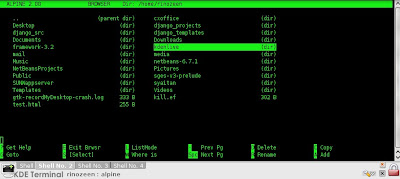
then insert any comment and press "enter" (without quotes)
it should look like this
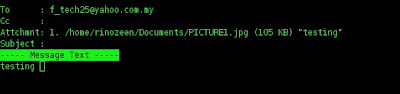
put some message in the body and press "ctrl+x" and press "y" then you are done ... :D
old school email application (alpine+gmail) in ubuntu
to start the installation;
sudo apt-get install alpine
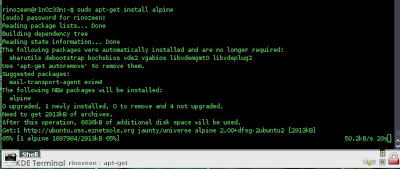
when the installation is finished, then a little configuration needed.
This is the main menu
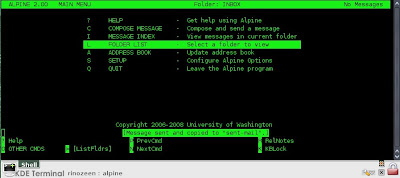
go to >> setup >> config

by pressing "s" and then "c" (without quotes)
now , configure these important elements
Personal name :
User Domain : gmail.com
SMTP Server : smtp.gmail.com:587/tls
Inbox Path : imap.gmail.com/ssl/user=user@gmail.com
for example , this is mine

now, you are done with the gmail configuration. you can freely send and recieve email.
The next tutorial, i will show you how to send email using this application.. :D hope u love it.. post a comment for me to improve any weakness. your comment will be appreciated!



